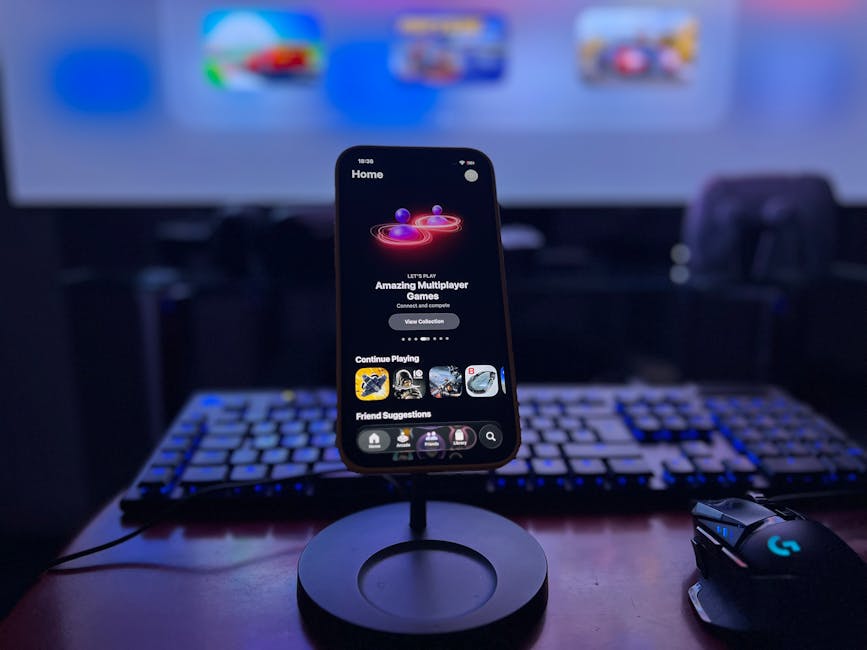Introduction
YouTube TV is a top-tier live TV streaming service with sports, news, and entertainment channels. But if you need to cancel or pause your subscription—whether to save money, take a break, or try another service—the process is simple. Follow this guide to manage your YouTube TV membership effortlessly.
How to Cancel Your YouTube TV Subscription
Step 1: Sign in to Your Account
- Visit tv.youtube.com (web browser required—mobile apps don’t support cancellation).
- Log in with your Google account linked to YouTube TV.
Step 2: Navigate to Membership Settings
- Click your profile icon (top-right corner).
- Select “Settings” > “Membership.”
Step 3: Cancel Your Subscription
- Click “Manage Membership” > “Cancel Membership.”
- Confirm by selecting “Pause or Cancel Membership” > “Cancel.”
Key Notes:
– Access continues until your billing cycle ends.
– All DVR recordings and preferences are deleted upon cancellation.
– Reactivate anytime by resubscribing.
How to Pause Your YouTube TV Subscription
Step 1: Access Membership Settings
- Follow Steps 1–2 above to reach “Manage Membership.”
Step 2: Pause Instead of Cancel
- Choose “Pause Membership“ (not “Cancel”).
- Select a duration (1–6 months).
Step 3: Confirm the Pause
- Review and confirm. You won’t be billed during this period.
What to Expect After Pausing:
– Recordings are saved for 9 months.
– Service auto-resumes after the pause ends (or resume early via “Membership”).