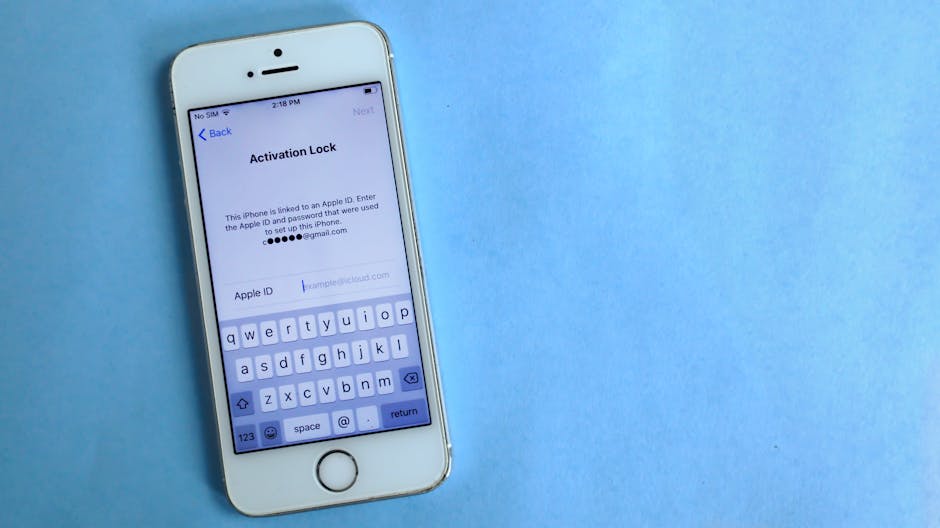In an era of escalating cyber threats, securing your iPhone is non-negotiable. Apple’s privacy features are robust, but you control their effectiveness. Whether you’re a privacy-conscious user or a high-profile target, these 2025-tested settings will fortify your iPhone against breaches, tracking, and unauthorized access.
1. Activate Lockdown Mode (For High-Risk Users)
Designed for journalists, activists, and executives, Lockdown Mode (enhanced in iOS 18) disables risky features like message attachments and link previews to block sophisticated attacks.
How to enable:
– Open Settings > Privacy & Security > Lockdown Mode
– Toggle on and restart your iPhone.
Note: This limits functionality—only enable if you face targeted threats.
2. Audit App Permissions Monthly
Apps often overreach with access to your camera, location, or contacts. Apple’s App Tracking Transparency helps, but manual checks are essential.
Quick fix:
– Go to Settings > Privacy & Security
– Review Tracking, Location Services, and sensor access (Microphone/Camera).
– Revoke permissions for apps that don’t need them.
Pro tip: Deny “Always” location access—use “While Using” instead.
3. Turn On Advanced Data Protection for iCloud
Advanced Data Protection (ADP) now encrypts almost all iCloud data (backups, photos, notes)—making it unreadable even to Apple.
Enable it in 2 steps:
1. Navigate to Settings > [Your Name] > iCloud > Advanced Data Protection
2. Follow the on-screen prompts.
Why it matters: Without ADP, Apple can hand over your iCloud data under legal pressure.
4. Disable Significant Locations (And Hide Your Whereabouts)
Your iPhone logs places you frequent (home, office). While handy for Maps, this poses risks if hacked.
To disable:
– Settings > Privacy & Security > Location Services > System Services
– Toggle off Significant Locations.
For extra stealth, enable Hide My Location in the same menu.
5. Upgrade to an Alphanumeric Passcode
A 4-digit passcode is crackable in hours. In 2025, alphanumeric codes (e.g., “Coffee@2025”) are the gold standard.
How to set one:
– Go to Settings > Face ID & Passcode > Change Passcode
– Select Custom Alphanumeric Code.
Bonus: Disable USB Accessories When Locked to thwart physical hacking.
6. Opt Out of Personalized Ads
Even with App Tracking Transparency, advertisers profile you. Limiting ad tracking reduces your digital footprint.
Steps:
– Settings > Privacy & Security > Apple Advertising
– Toggle off Personalized Ads.
– Reset your Advertising Identifier periodically under Tracking.
7. Block Siri When Your iPhone Is Locked
A stolen phone? Hackers can use Siri to call contacts or send messages.
Shut it down:
– Settings > Siri & Search > Allow Siri When Locked → Off.
8. Assign an Apple ID Recovery Contact
Losing Apple ID access locks you out of everything. A Recovery Contact is your lifeline.
Set it up:
– Settings > [Your Name] > Password & Security > Account Recovery
– Tap Add Recovery Contact and choose someone trustworthy.
Bonus 2025 Security Tweaks
- Auto-update iOS: Patches vulnerabilities instantly (Settings > General > Software Update).
- Use Private Wi-Fi Addresses: Stops network tracking (Wi-Fi settings > [Network] > Private Address).
- Harden Safari: Enable Fraudulent Website Warning and Block Cross-Site Tracking.
By fine-tuning these settings, you’ll balance ironclad security with everyday usability.
Stay private, stay protected.
— Team NextMinuteNews