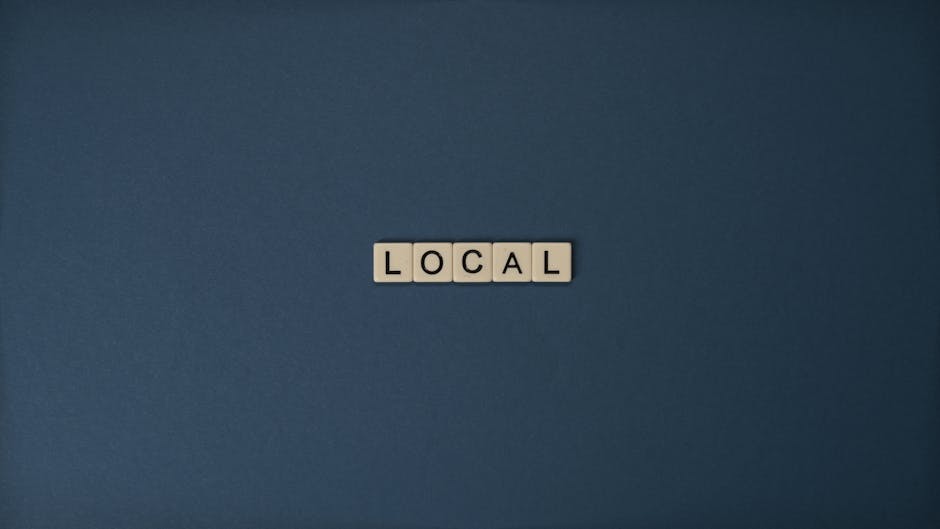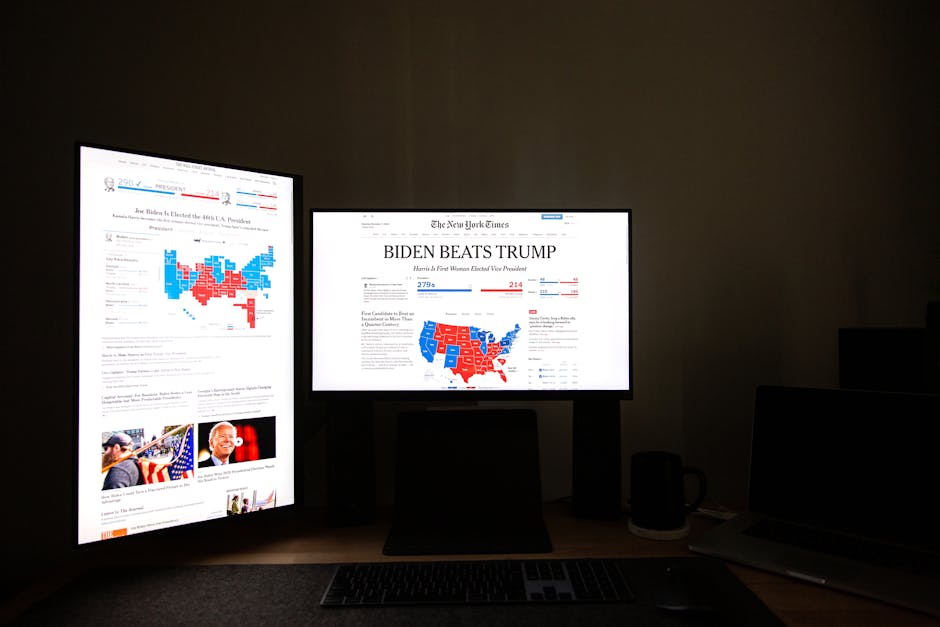How to Cancel Your Surfshark Subscription
VPNs like Surfshark are great for privacy, but if you’re ready to cancel, follow this step-by-step guide. Whether you subscribed on Surfshark’s website, iOS, or Android, we’ll cover all methods.
Why Cancel Surfshark?
Common reasons users cancel:
✅ Cost – Found a cheaper VPN or better deal.
✅ Usage – No longer need a VPN.
✅ Performance – Slow speeds or connection drops.
✅ Budgeting – Cutting unnecessary subscriptions.
Method 1: Cancel Surfshark Directly (Website)
If you signed up on Surfshark’s site:
- Log in at Surfshark.com.
- Go to “Subscription” in your account dashboard.
- Click “Turn off auto-renewal” and confirm.
- Check your email for confirmation.
Note: Service continues until the current billing cycle ends.
Method 2: Cancel on iPhone (App Store)
For iOS subscriptions:
- Open Settings > tap your Apple ID.
- Select Subscriptions > choose Surfshark.
- Tap Cancel Subscription and confirm.
Tip: Canceling via Apple won’t update Surfshark’s website.
Method 3: Cancel on Android (Google Play)
For Google Play subscriptions:
- Open Google Play Store > tap your profile icon.
- Go to Payments & subscriptions > Subscriptions.
- Select Surfshark > Cancel Subscription.
What Happens After Canceling?
🔹 Access: Keep Surfshark until the billing period ends.
🔹 Refunds: Eligible under the 30-day money-back guarantee—contact support via live chat.
🔹 Data: Surfshark’s no-logs policy means your activity isn’t stored.
Alternatives to Canceling
Not sure? Try:
◾ Downgrading to a cheaper plan.
◾ Pausing subscriptions (if available).
◾ Contacting support for speed/server fixes.
Final Tips
✔ Cancel before renewal to avoid charges.
✔ Double-check auto-renewal is off.
✔ Need help? Surfshark’s 24/7 live chat responds quickly.
Disclaimer: Policies may change—verify steps on Surfshark’s official site.