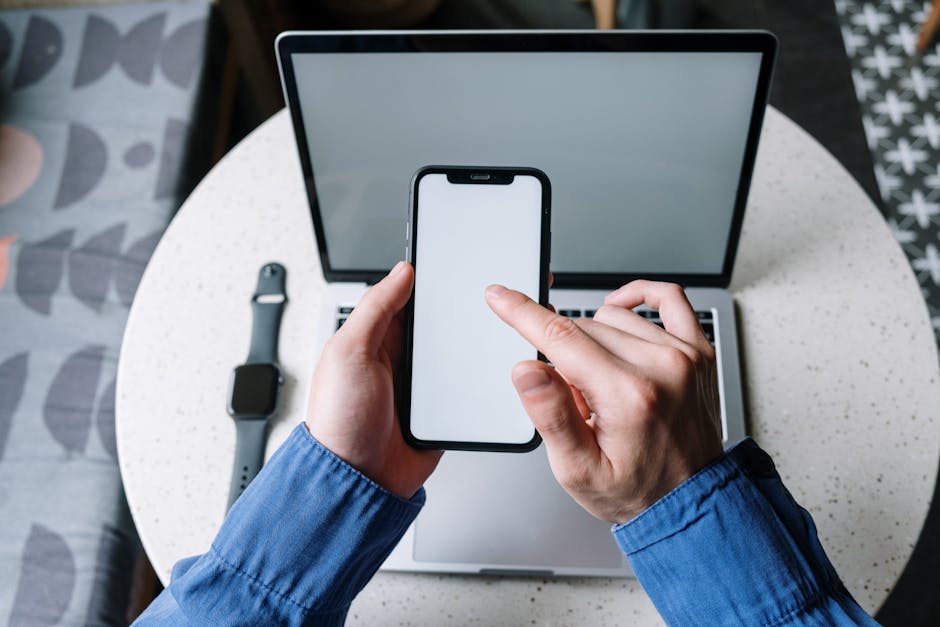Why Unpair Your Apple Watch?
Your Apple Watch syncs seamlessly with your iPhone, but unpairing is necessary when:
– Selling or gifting your watch
– Upgrading to a new model
– Fixing connectivity issues
Unpairing erases personal data, removes Activation Lock, and resets the watch to factory settings.
How to Unpair Apple Watch Using iPhone (Recommended Method)
Step 1: Prepare Your Devices
– Place your iPhone and Apple Watch close together (Bluetooth range: ~30 feet).
– Charge both devices to at least 50% to avoid interruptions.
Step 2: Use the Watch App
1. Open the Watch app on your iPhone.
2. Tap My Watch > select your watch’s name (with the (i) icon).
Step 3: Unpair and Reset
1. Tap Unpair Apple Watch.
2. Confirm by entering your Apple ID password (disables Activation Lock).
3. Choose to Remove Cellular Plan if applicable.
Pro Tip: Your iPhone automatically creates a backup for future pairing.
How to Unpair Apple Watch Without iPhone
Step 1: Access Settings
1. Press the Digital Crown > open Settings (gear icon).
Step 2: Factory Reset
1. Go to General > Reset > Erase All Content and Settings.
2. Enter your passcode and Apple ID password if prompted.
Note: Activation Lock requires your Apple ID credentials—contact Apple Support if locked out.
After Unpairing: What to Expect
✅ Data Backup: Stored in iCloud or iPhone backup.
✅ Activation Lock Removed: Ready for new ownership.
⚠️ Cellular Plans: Contact your carrier to deactivate if not removed during unpairing.