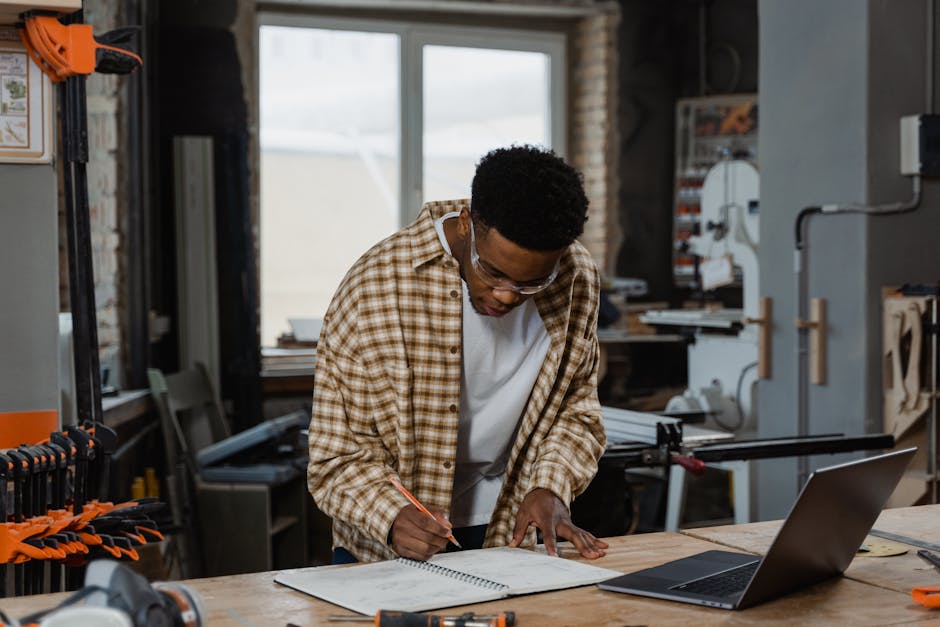We’ve all been there. That heart-stopping moment when you realise the perfect paragraph you wrote yesterday has vanished. Or when a collaborator accidentally deletes a crucial section of a shared report, and the undo button just won’t go back far enough. It’s a digital nightmare that has plagued students, professionals, and writers for years.
Well, you can breathe a sigh of relief. The feature we’ve all been waiting for—a true game-changer for collaborative and solo work alike—has finally rolled out. Version History is live, and we’re here to show you how to find it and make it your new best friend.
What Is Version History and Why Is It a Game-Changer?
Think of Version History as a time machine for your documents. Whether it’s a presentation, a spreadsheet, or a simple text file, this feature automatically saves snapshots of your work over time. It’s more than just a supercharged ‘Undo’ button; it’s a complete, browsable timeline of every significant change made to your file.
Why is this such a big deal?
- Recover Lost Work: Accidentally deleted something brilliant? No problem. Simply find your document’s version history and restore it from a point before the deletion occurred.
- Track Collaborative Changes: Working in a team? You can now see exactly who changed what and when. This brings a new level of transparency and accountability to group projects, ending the dreaded “who deleted slide 5?” mystery forever.
- Compare Drafts: Easily compare your current draft with an earlier one to see if your new edits are an improvement. It’s perfect for writers and editors who want to experiment without fear of losing their original train of thought.
- Peace of Mind: This is the biggest benefit. Knowing that a digital safety net is always there allows you to work more freely and creatively, confident that your hard work is never truly lost.
How to Find Your Version History: A Step-by-Step Guide
Alright, let’s get to the main event. While the exact location might vary slightly depending on the application (like Google Docs, Microsoft 365, or Notion), the process to find your version history is remarkably similar across the board.
Here’s a general guide to help you locate it:
-
Open Your Document: Start by opening the file whose history you want to explore.
-
Look for the ‘File’ Menu: In most desktop and web applications, your journey begins at the top-left corner of your screen. Click on the
Filemenu. -
Find the Magic Words: Scan the dropdown menu for an option named
<a href="https://nextminutenews.online/?s=Version History">Version History</a>,<a href="https://nextminutenews.online/?s=Revision History">Revision History</a>, or sometimes justHistory.- In Google Docs/Sheets/Slides: This is usually under
File><a href="https://nextminutenews.online/?s=Version history">Version history</a>>See <a href="https://nextminutenews.online/?s=version history">version history</a>. - In Microsoft Word/Excel (365): Look for
File>Info><a href="https://nextminutenews.online/?s=Version History">Version History</a>. - In other apps: You might find a clock-like icon near the document’s title or the ‘Share’ button.
- In Google Docs/Sheets/Slides: This is usually under
-
Explore the Timeline: Once you click, a new panel will typically appear, usually on the right side of your screen. This is the Version History timeline. You’ll see a list of saved versions, timestamped and often colour-coded by the person who made the edits.
-
Restore or Copy: Click on any previous version to see a preview of the document at that exact moment. From here, you have two powerful options:
- Restore this version: This will revert the entire document back to the selected point in time. Your current version is also saved as a new entry, so you can always switch back.
- Copy content: Don’t want to restore the whole file? You can simply copy a specific paragraph or data point from an older version and paste it into your current one.
Pro-Tip: Many platforms allow you to name specific versions. If you’ve just completed a major milestone, like a “First Draft” or “Version Submitted for Review,” take a moment to name that version. It makes it incredibly easy to find important checkpoints later.
This isn’t just a minor update; it’s a fundamental upgrade to how we work. For the student finishing their final project, the marketing team collaborating on a campaign, or the novelist crafting their masterpiece, Version History is a silent guardian. Now that you know how to find it, go ahead and explore the past—it’s just a click away.